In Expense Manager, you can specify the tax percentage that is applied to the expenses and the system will calculate all the tax related information for you. If you are not interested on working with taxes, you can also disable this functionality from the backend and the taxes will not appear anywhere.
To work with taxes, all you need to do is to select the way you want to calculate the taxes.
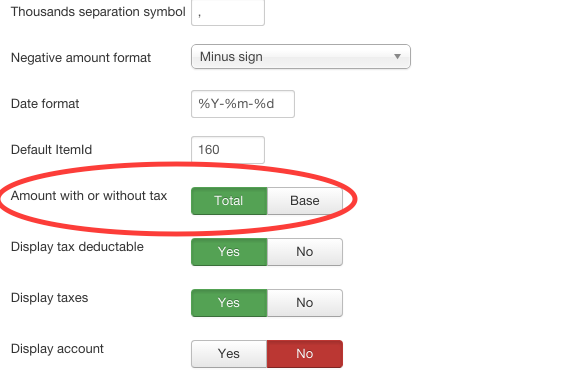
When you are creating an expense, if you pretend to enter the amount with a tax already applied, you must select "Total" in the option above. With this configuration, to calculate the tax amount and the base, the tax percentage of the expense you are entering is deducted from the total amount.
On the other hand, if you have selected "Base" in the configuration, this means that the amount of the item that you are entering, is the amount without tax. So the percentage of the item will be added to the base to calculate the total amount of the item.

Let's see it with an example:
Consider an item of an amount of 100 and a tax of 20%. These are the fields we enter when creating a new item.
If we have selected the Total configuration field the result item will be:
- Base: 83,33
- Tax: 20%
- Value tax: 16,66
- Total amount: 100
But if we have selected the Base configuration field the result item will be:
- Base: 100
- Tax: 20%
- Value tax: 20
- Total amount: 120
If we have the display taxes option activated, then we can see all the taxes in the list and in the detailed view of the items:

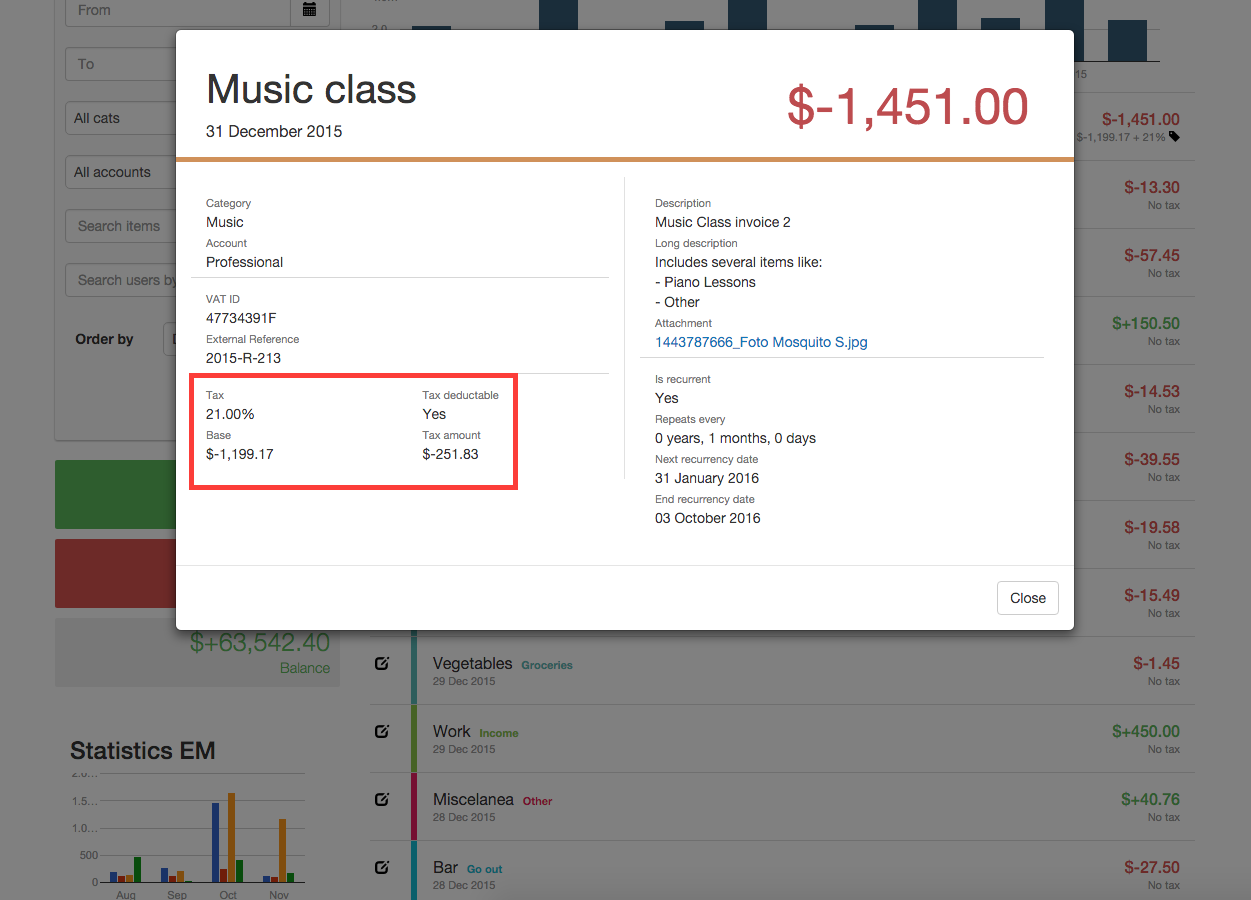
Tax deductable
The tax deductable field is an option that allows you to specify which of the expenses have the tax deductable. This column of the list can be hidden or shown by selecting or not this option in the backend configuration.






